Help Center
[aioseo_breadcrumbs]
Your employer would have sent you a detailed Employee Onboarding document with instructions and a private QR code, before your challenge commenced. You will need this QR code to complete these next steps.
1. Complete the Wellness Survey on page 2 of your Employee Onboarding document
2. Download the PUML app from the App Store or Google Play.
3. Follow the prompts to sign up (see the video guide, above, for detailed instructions on how to do this)
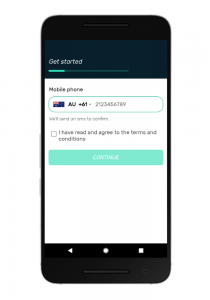
4. Scan the unique QR code provided on page 3 of your Employee Onboarding document, *please note this code is private to your company, so never share it outside of company personnel.
(p.s if you accidentally missed scanning the QR code upon registration don’t stress, you can do so once you are within the app, please follow these instructions for getting connected after signing up for PUML)
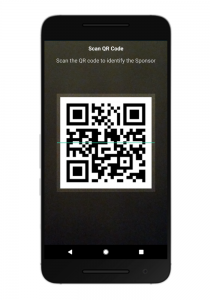
5. Click your company challenge and then click the Enter button.
6. Choose a Health App to sync with – Apple Health, Google Fit, Fitbit, Garmin or Apple Watch.
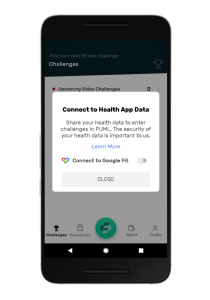
7. If your challenge has a team option, you will see the teams you can join under your company challenge page or create a team. When you enter your team be sure to select the same syncing option as you did when entering the main challenge.
You’re good to go! The steps tracked by your mobile device or fitness wearable will automatically be entered in the challenge.